Sneak Peek at Holdem Manager 2
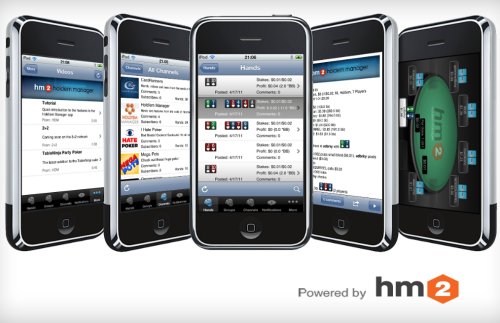 The phrase “the wait was worth it” comes to mind when I first started using Hold’em Manager 2. I made the conversion to Hold’em Manger in 2010 and saw immediate improvements in my game, but the newest version of Hold’em Manager, known as HM2, will be released soon in beta to the general public and leave all other poker software behind.
The phrase “the wait was worth it” comes to mind when I first started using Hold’em Manager 2. I made the conversion to Hold’em Manger in 2010 and saw immediate improvements in my game, but the newest version of Hold’em Manager, known as HM2, will be released soon in beta to the general public and leave all other poker software behind.
The HM2 Beta for existing Hold’em Manager users is scheduled to start within the next couple of weeks. Although a final decision has not been made on the price to upgrade to HM2, management has indicated that recent purchasers of Hold’em Manager will receive a discount off of the standard upgrade price and anyone that has purchased Hold’em Manager since May 1st will receive an upgrade to HM2 for free.
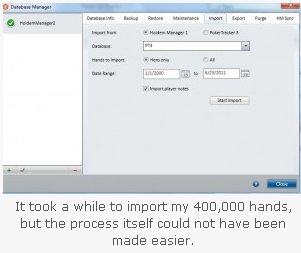 The HM2 HUD and data management are easier to use than other programs, and it was extremely simple to interpret and understand the data. One of the first things I noticed was that Hold’em Manager 2 is significantly faster than its predecessor, Hold’em Manager. Once the program was installed, a menu bar populated that allowed me to select where I wanted to import hands from. The auto-detection found the two spots that I stored my hand histories and made it very simple to click once and away the import went.
The HM2 HUD and data management are easier to use than other programs, and it was extremely simple to interpret and understand the data. One of the first things I noticed was that Hold’em Manager 2 is significantly faster than its predecessor, Hold’em Manager. Once the program was installed, a menu bar populated that allowed me to select where I wanted to import hands from. The auto-detection found the two spots that I stored my hand histories and made it very simple to click once and away the import went.
The hand import speeds on HM2 are double, triple, or better than the import speeds on HM1 with only a small drop as your database gets bigger.
When the import was completed, I decided to have a look around at the new HM2. My first concerns were, “Where do I go,” and “What do I look for,” as the changes were too many to count. So, I began with checking out the look and feel.
Home View
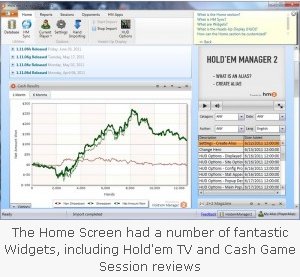 Under the “Home” section, there was a message window for Hold’em Manager News that posted the last four articles concerning HM updates and when they were released. I was familiar with the changes, but it was nice to know that there was a place that advised me of exactly when the most updated features came out without having to go to the site and trudge through the forums. I’m not a big forum guy to begin with, so a lot of that information I won’t see unless someone brings it to my attention. Having it on the home page was a plus.
Under the “Home” section, there was a message window for Hold’em Manager News that posted the last four articles concerning HM updates and when they were released. I was familiar with the changes, but it was nice to know that there was a place that advised me of exactly when the most updated features came out without having to go to the site and trudge through the forums. I’m not a big forum guy to begin with, so a lot of that information I won’t see unless someone brings it to my attention. Having it on the home page was a plus.
The Home Screen had a number of fantastic widgets, including Hold’em Manager TV and Cash Game Session Reviews.
On the right side was an application called Hold’em Manager TV. The application has a host of different videos and a library to select from. The videos vary in terms of topic, but were primarily about how to set up Hold’em Manager, customizing your settings, your HUD options, and setting up an alias. The videos were simple and concise and give an easy walkthrough.
At the top of the page, there were two areas to add something called “HM2 Widgets.” As someone who likes toys, this was an opportunity to play around with widgets and alter my home page. The drop-down menu displayed the different widgets available, including an App Launcher, which allowed me to launch any poker site or poker software from within Hold’em Manager (you can even configure the HM2 App Launcher widget to auto-launch certain poker sites every time you start Hold’em Manager). There are also HM2 widgets for my cash results, cash results by stake, and cash session efficiency. The cash efficiency HM2 widget shows how your results vary based on the length of your sessions.
I then noticed a widget that launched a CardRunners application. When I opened it, I was able to browse the CardRunners archive of videos and take a look at all of the recent ones that have been uploaded. The app also allows filtering the videos by stakes, size, structure, game type, format, instructor, and series. In my discussions with Jim Varnon (CEO of Hold’em Manager), he indicated that Hold’em Manager was currently working with other training sites by offering the ability to add a similar HM2 Widget for their videos.
On the right side of the Home view, I found something that made me extremely happy: HM2 widgets that added an RSS feed of the popular poker news outlets like PokerNews, CardPlayer, PokerNewsDaily, PokerStrategy, and 2+2 Magazine. Hold’em Manager had indicated that they will not charge 3rd parties for including their own widgets in HM2, but they will require approval and review by Hold’em Manager and they must be free. The application was the first that I have really seen that consolidates all of these news publications onto one site, allowing a simple and quick navigation through all of the headlines throughout the poker world.
Finally, the HM2 widgets offered a Hold’em Equity Calculator. I wasn’t enamored with the calculator, as it required typing in the cards instead of selecting from a drop-down window or by some other means, but it certainly accomplished the goal of giving users a calculator directly on the homepage.
Hold’em Manager indicated that dozens of new widgets are planned for the Home view, and the existing HM2 widgets are simply a proof of concept for those using the HM2 Beta
There was another option on the “Home” section for an “HM Sync,” which allows users to sync their databases on up to two different computers. Hold’em Manager management stressed to me that HM sync service is optional and all HM Sync data stored on Hold’em Manager servers is private and secure and will never be combined with other players’ hands.
Because I just play online poker from my laptop, I really didn’t have a lot of use for this particular feature. It did get me thinking that maybe it would be a good idea to take advantage of this tool, if for no other reason than to backup my database, which I could do remotely through the HM site, but I’ll probably explore that at another time.
The recommendation by Hold’em Manger is to sync your database at the beginning and end of each session, as HM Sync will detect and download any hands from the Cloud Database that are not in the local database. This would keep all of your hand history information secure should anything ever happen to your machine.
I next clicked “Current Player” to see which of my accounts the data was referencing and it confirmed what I thought, which is that it reflected my play from Full Tilt Poker. There were only about 13,000 hands that I’d played over the last six months, but I wanted to see what my graph would look like by combining my Full Tilt Poker and PokerStars accounts together. This was easily accomplished by setting up a Player Alias.
Aliases allow you combine multiple user names on multiple sites and run a combined search of your statistics.
By opening up the “Settings” tab, I could select “Aliases.” From there, I could select each of my usernames from as many sites as I’ve played on that are supported from all of the different networks that Hold’em Manager has. I just wanted to see my PokerStars and Full Tilt Poker accounts together, but if I wanted to, I could also combine my accounts from Merge, PartyPoker, Absolute Poker, Bodog, iPoker, UB, Everleaf, Cake, and more.
The aliases are completely customizable and can be named so you can remember which alias is which. I was able to view the graphs of my cash results, results by stake, and my cash session efficiency immediately.
Reports View
Moving along on my foray through HM2, I clicked on the “Reports” view to see the complete redesign and what the big differences were. In short, everything was different. The game modes were still broken down into two categories, “Cash” and “Tournaments,” but the layout and feel were drastically improved. The cash default game reports were broken down by stakes, overall, or by individual sessions, but there were many other reports that I could view.
The power of the filters for reports within HM2 is very powerful. All reports can be quickly filtered by date and game type directly from the main tool bar. But when you open the “More Filters” option on the main toolbar, you will see options to filter any report based on hole cards, board texture, hand values, bet sizes, or “Advanced Filters.”
The Advanced Filters for reports allow you to further drill down to specific stages of the hand and every action type you can possibly imagine. One feature that is especially helpful in the Advanced Filters is a “Quick Filter” option that allows you to quickly choose from the most common Advanced Filters.
For each report, as I highlighted a specific line, I could immediately see a sub-view of the associated hand details for that line in the report. But it wasn’t just a list of hands for that line in the report, I had the option to display the details for that line in the report as either a (i) hands table view which included the betting line taken for each hand, (ii) graph view, or (iii) hole card heat-map. Each sub-view was completely sortable by the last 250 hands, the last 1,000 hands, and all of the hands in the report line.
You can easily modify any report by adding or removing stats. The incredible power of HM2 was once when evident when I chose to modify the stats on a report. A pop-up window appears that had 11 different categories of stats and literally hundreds of individual stats. With so many options, it easily could have been intimidating, but I chose to simply start typing a description of the stat that I wanted and HM2 immediately provided me with a continually narrowed list of possible matches as I typed.
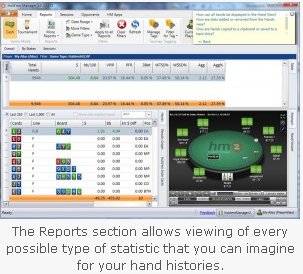 As a test, I described stats in various logical ways and each time it successfully matched possible stats. For example, you can type “Pre-Flop Raise” or “PFR” and it will immediately narrow the list of available stats to only those associated with a pre-flop raise. In HM2, every report has both a Table View and a Graph View that you can easily toggle between.
As a test, I described stats in various logical ways and each time it successfully matched possible stats. For example, you can type “Pre-Flop Raise” or “PFR” and it will immediately narrow the list of available stats to only those associated with a pre-flop raise. In HM2, every report has both a Table View and a Graph View that you can easily toggle between.
The “Tournament” option in the Reports View has the same look and feel as the Cash option, but is altered for tournament play. Not only can you analyze tournament play based on effective stack size, you can now also tag tournaments based on buy-in, rake, rebuys, add-ons, game time, speed, table type, and start time.
This allows players to create custom filters for their tournaments to really pin down which ones they are playing profitably and negatively and which hours of the day are the most profitable. For example, a player may view a leak in their bankroll that comes from entering Turbo tournaments after 11:00pm and then be able to refrain from jumping into those in the future.
More reports are available by clicking on “More Reports.” There, you can view your performances with reports on items like play from position, with antes, in coin-flip situations, tournament stack sizes, and versus a specific player.
Sessions View
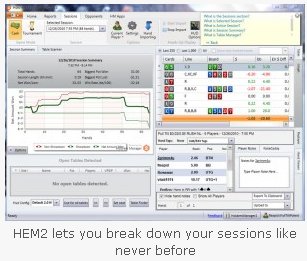 You’ll also find a “Sessions View” that combines all the tools that are helpful while in an active session. The Sessions View allows you to view selected archived sessions by selecting any past session from a drop-down menu. Again, the sessions are broken into cash games and tournaments and you can break down individual sessions in every way imaginable. As with the reports section, hands can either be viewed in graph form or by table, and the hand replayer is readily accessible at the bottom of the page. But perhaps the best feature of the Sessions tab is the Table Scanner.
You’ll also find a “Sessions View” that combines all the tools that are helpful while in an active session. The Sessions View allows you to view selected archived sessions by selecting any past session from a drop-down menu. Again, the sessions are broken into cash games and tournaments and you can break down individual sessions in every way imaginable. As with the reports section, hands can either be viewed in graph form or by table, and the hand replayer is readily accessible at the bottom of the page. But perhaps the best feature of the Sessions tab is the Table Scanner.
The Table Scanner is a table selection tool that finds the juiciest games. The Table Scanner can detect where your opponents are high VPIP players, overall losers, low 3-bettors, or any combination of statistics. The table scanner picks up all of these stats and allows a user to filter tables based on whichever style of table is most profitable.
In addition, HM2 monitors all of the open tables to provide information on the average pot size, number of players at the table, VPIP, and winners and losers. This section specifically can save good players countless time in searching for profitable spots to play. It’s a tremendous program that operates in real time.
Opponents View
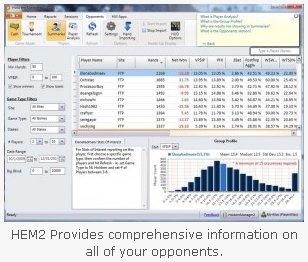 Now, let’s take a look at the “Opponents View”. Here, players can break down individual opponents by cash game or tournament, provide a basic summary of all of their opponents, and perform individual player analysis.
Now, let’s take a look at the “Opponents View”. Here, players can break down individual opponents by cash game or tournament, provide a basic summary of all of their opponents, and perform individual player analysis.
You can view every single hand played against a specific opponent as well as the amounts won or lost against that player, their VPIP, Pre-Flop Raise percentage, 3bet percentage, and more.
At the bottom of the page is a Group Profile, which measures the selected player’s statistics in a graph versus all of the players in the database. This can help identify if you are tighter or more aggressive than your opponents based on your VPIP and your opponents’, or where you rate in 3-bet percentage or any of the other statistics available. It’s a particularly great way to review a specific player that you have either beat consistently or has beaten you consistently.
The best way to review individual players is by using the HM2 Player Analysis section. Here, you can analyze specific stats, betting lines taken, notes, big hands, and much more. The Player Analysis section allows you to review your opponents’ hand ranges based variables that you set for table position, betting lines, and board texture. The review tools provided in the Player Analysis are intended not only to help you review your own game and find your leaks, but also find out the leaks of your opponents.
New HUD Features
There are several new and attractive features for the HUD. Any report stat can now be used as a HUD stat. In my conversations with Hold’em Manager management, they indicated that when new stats are suggested/created/implemented for HM2, they will not require a re-import of your existing database!
Although you have the option of importing your HM1 HUD settings, there are several pre-configured HUDS that you will find after installing HM2. As you modify existing HUDs or add new ones, the HUD Options panel actually shows you how your changes will look as you make the changes. This is a great time-saver!
With HM2, you can actually choose/change which HUD you are using from a pull-down menu right on the tables.
There are new vs Hero stats that you can choose to put in your HUD. These new stats show how the opponent plays just against you and ignore the player’s stats against other opponents.
The new NoteCaddy notes are optionally displayed on the HUD and they are simply one of the coolest things I have ever seen in poker software.
The design of the HUD pop-ups in HM2 are beautiful and a big improvement. They are extremely easy to read and visually clean in both design and execution.
Lastly, HM2 actually has the option of using mini-charts for a HUD rather than a traditional HUD. This is great for beginners. Select up to four stats to include in the chart, and it shows that player’s percentile ranking for the selected stats.
New Hand Replayer
On the bottom right of the “Reports” tab was the newly designed hand replayer. The view from the Reports section was miniature, but a simple click expanded the hand replayer to full size. The hand replayer has a number of new features that were outstanding. The HUD even appeared on the replayer.
At the bottom was a chart showing the hand equity pre-flop as well as on the flop, turn, and river. It also provided full information on pot odds, a full noting section for the table and individual players, and betting amounts to help calculate whether a move was correct or incorrect. To make navigating the individual hands even simpler, buttons could be pressed to zip to action on every street and you could increase or decrease the rate of speed in the replayer.
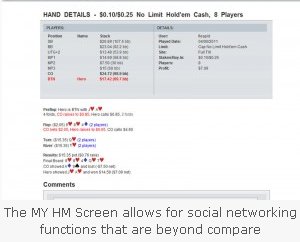 Down at the bottom of the hand replayer was a function that was ingenious. Three single-click buttons allow you to upload a hand to MY HM, a mobile device, or export it on your computer. The MY HM upload places that hand on your Hold’em Manager cloud database, where you can interface with friends and community members to get opinions on how it was played.
Down at the bottom of the hand replayer was a function that was ingenious. Three single-click buttons allow you to upload a hand to MY HM, a mobile device, or export it on your computer. The MY HM upload places that hand on your Hold’em Manager cloud database, where you can interface with friends and community members to get opinions on how it was played.
Players and friends can weigh in by logging a comment below the full hand history on a custom page. Players can either choose to upload a single hand, an entire session, or a tournament, making the hand replaying process completely interactive.
HM2 even syncs with the Hold’em Manager application for iPhone, iPad, and iTouch, allowing users to upload up to 100,000 hands from HM2 to their private HM iPhone databases. The app allows players to review, comment, and replay hands as well as share and discuss those hands with a private group of friends or other users.
New Notes Features
Throughout all of the various screens in HM2 was a very powerful new Notes feature for taking notes on your own play or on opponents. Individual hands are easily “Tagged” with preset labels such as “Bluffs” and you can also create your own custom hand tags and later review only hands with specified tags.
The boundary moving feature for note taking is the new integration with Note Caddy (the newest HM App) that is introduced with HM2.
NoteCaddy has free and premium note taking features which automate note taking and integrates these notes into the HUD. But these aren’t just notes; you can actually click on a specific note generated by NoteCaddy and replay all of the hands that precipitated the writing of the note. For opponents that you have 100s of hands against, the NoteCaddy notes even includes a mini-Sparks Graph that shows the distribution of hands from weak to strong on specific situational notes.
The final section in HM2 deals with all of the popular Hold’em Manager Apps and add-ons that players are familiar with. Players have full use of popular programs such as Leak Buster, Table Ninja, NoteCaddy, SNG Wizard, and Table Scanner. By simply clicking on the corresponding icon, the program walks you through each of the features made popular and used by so many players. There are both free and premium features available.
Also, don’t forget that iPhone and iPad capabilities are available through a special downloadable application. Here’s a sneak preview, but expect a full review of the HM2 Mobile App in a future article on PokerSoftware.com:
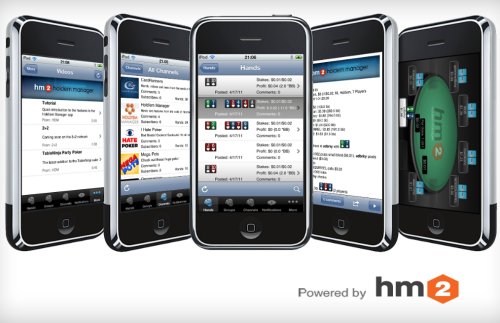
BECOME A MEMBER of PokerSoftware.com today. You can chat with us and ask questions to our poker software experts in the forums and get access to
EXCLUSIVE members-only content.
Sign up today!
More articles
Member Comments
Kireev's Comment
2011-07-04 16:34:31
Super!
Your name1's Comment
2011-07-10 00:50:46
So shoud we wait for OS X version since it is for iphone ipad?
Marc's Comment
2011-07-19 19:26:27
Iphone!
kk's Comment
2011-08-15 15:26:57
aaa
keekee's Comment
2011-08-15 23:17:13
how can i get this i been trying and i cant get it but i own the first one
PokerToTheTop's Comment
2011-09-09 21:50:12
Supertip!
Did you always wanted to have a POKERSITE which has a good name, so it will be known around the globe?
Well.. get up and use this super link to finally make that website and make some serious money like thousands of other people!!!
www.pokertothetop.com


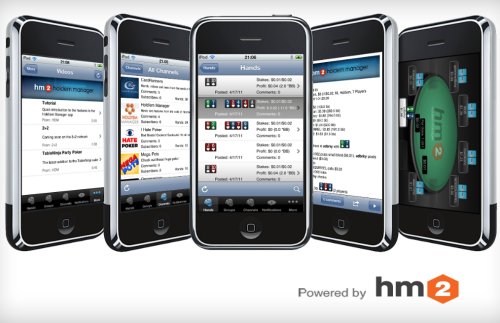 The phrase “the wait was worth it” comes to mind when I first started using Hold’em Manager 2. I made the conversion to
The phrase “the wait was worth it” comes to mind when I first started using Hold’em Manager 2. I made the conversion to 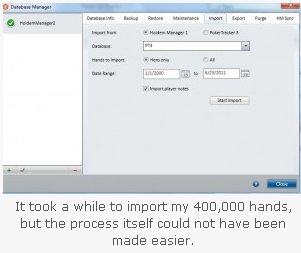 The HM2
The HM2 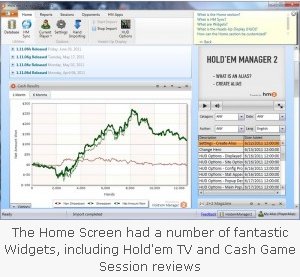 Under the “Home” section, there was a message window for Hold’em Manager News that posted the last four articles concerning HM updates and when they were released. I was familiar with the changes, but it was nice to know that there was a place that advised me of exactly when the most updated features came out without having to go to the site and trudge through the forums. I’m not a big forum guy to begin with, so a lot of that information I won’t see unless someone brings it to my attention. Having it on the home page was a plus.
Under the “Home” section, there was a message window for Hold’em Manager News that posted the last four articles concerning HM updates and when they were released. I was familiar with the changes, but it was nice to know that there was a place that advised me of exactly when the most updated features came out without having to go to the site and trudge through the forums. I’m not a big forum guy to begin with, so a lot of that information I won’t see unless someone brings it to my attention. Having it on the home page was a plus.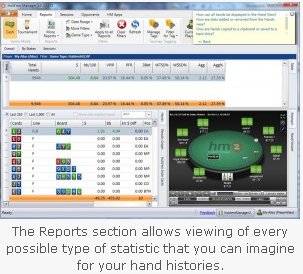 As a test, I described stats in various logical ways and each time it successfully matched possible stats. For example, you can type “Pre-Flop Raise” or “PFR” and it will immediately narrow the list of available stats to only those associated with a pre-flop raise. In HM2, every report has both a Table View and a Graph View that you can easily toggle between.
As a test, I described stats in various logical ways and each time it successfully matched possible stats. For example, you can type “Pre-Flop Raise” or “PFR” and it will immediately narrow the list of available stats to only those associated with a pre-flop raise. In HM2, every report has both a Table View and a Graph View that you can easily toggle between.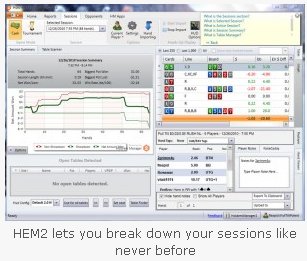 You’ll also find a “Sessions View” that combines all the tools that are helpful while in an active session. The Sessions View allows you to view selected archived sessions by selecting any past session from a drop-down menu. Again, the sessions are broken into cash games and tournaments and you can break down individual sessions in every way imaginable. As with the reports section, hands can either be viewed in graph form or by table, and the hand replayer is readily accessible at the bottom of the page. But perhaps the best feature of the Sessions tab is the Table Scanner.
You’ll also find a “Sessions View” that combines all the tools that are helpful while in an active session. The Sessions View allows you to view selected archived sessions by selecting any past session from a drop-down menu. Again, the sessions are broken into cash games and tournaments and you can break down individual sessions in every way imaginable. As with the reports section, hands can either be viewed in graph form or by table, and the hand replayer is readily accessible at the bottom of the page. But perhaps the best feature of the Sessions tab is the Table Scanner.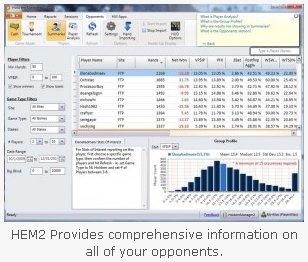 Now, let’s take a look at the “Opponents View”. Here, players can break down individual opponents by cash game or tournament, provide a basic summary of all of their opponents, and perform individual player analysis.
Now, let’s take a look at the “Opponents View”. Here, players can break down individual opponents by cash game or tournament, provide a basic summary of all of their opponents, and perform individual player analysis.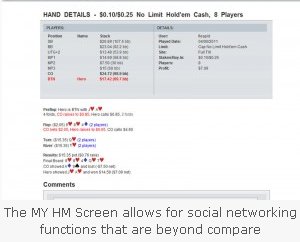 Down at the bottom of the hand replayer was a function that was ingenious. Three single-click buttons allow you to upload a hand to MY HM, a mobile device, or export it on your computer. The MY HM upload places that hand on your Hold’em Manager cloud database, where you can interface with friends and community members to get opinions on how it was played.
Down at the bottom of the hand replayer was a function that was ingenious. Three single-click buttons allow you to upload a hand to MY HM, a mobile device, or export it on your computer. The MY HM upload places that hand on your Hold’em Manager cloud database, where you can interface with friends and community members to get opinions on how it was played. Recommended Software
Recommended Software 
 $99.99 Value
$99.99 Value








